The tl;dr:
To submit an application for review (or to get a determination), you need to set up an account with us. This gives you access to a secure platform where you can track applications, upload extra information, and communicate with us.
Introduction
The tl;dr really covers it. While yes, you need to set up an account, it's also how you can securely submit and pay for applications, track the review process, communicate with us, and upload extra documentation as needed (such as extra information for an application, or annual reports).
This resource is a guide for you to set up an account on our system. If you do run into issues or have feedback on how we can make it easier please let us know.
Registration
You'll see on our homepage (and all our pages) in the top right hand corner there is an option to "Sign In".
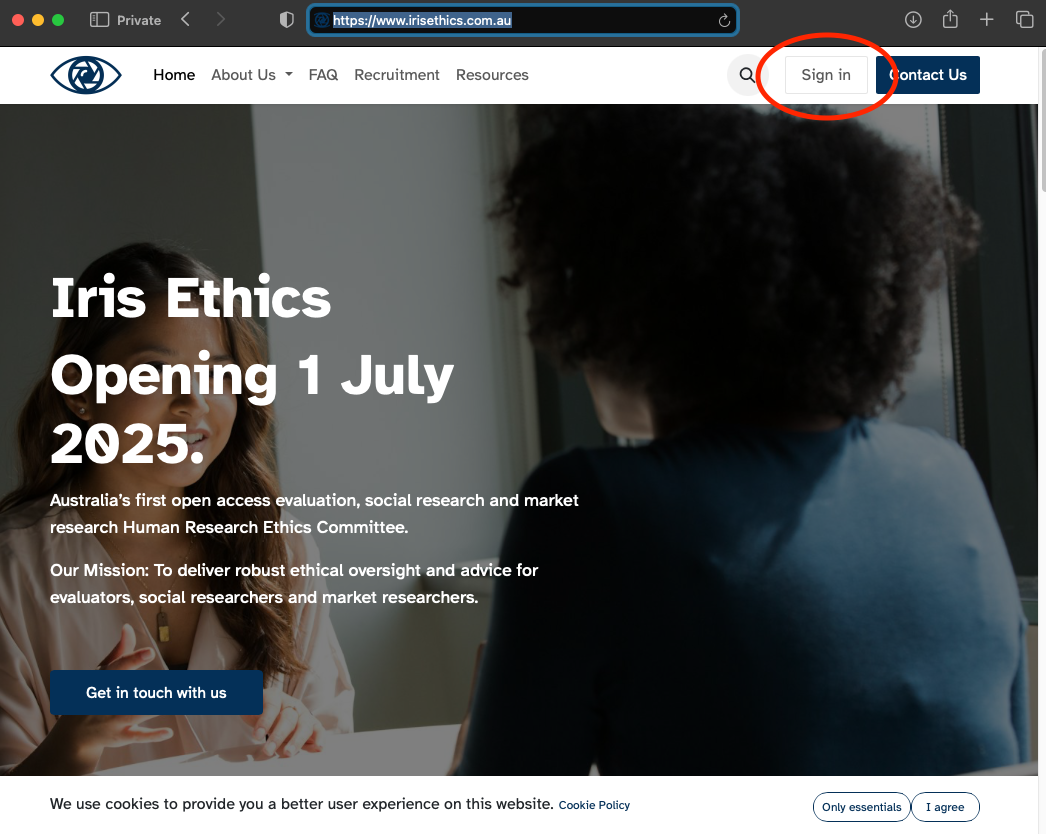
If you click on this, you'll be taken to our sign in page below. If you don't have an account, you can register either by clicking on "Don't have an account?" or we've put the registration link here so you can sign up directly.
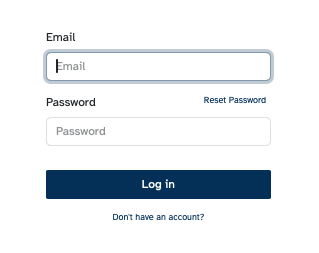
When you get to the signup page, you'll have the option to put in your name, email and password.
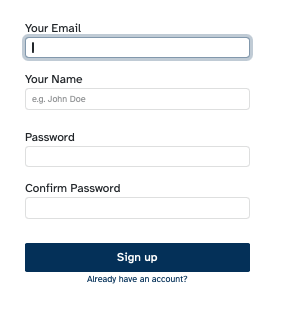
We'll then send through a confirmation email with a code to confirm your registration. We use multi-factor authentication on our systems. There's also a link to a guide to setting up an authenticator app for future access if you prefer not to get an email each time.
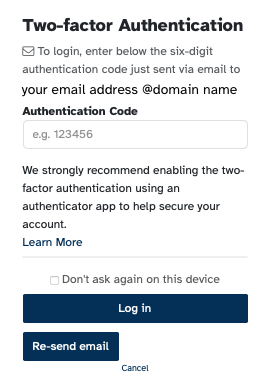
Your profile page
Once you have set up your account and you log in, you'll be taken to your profile home page:
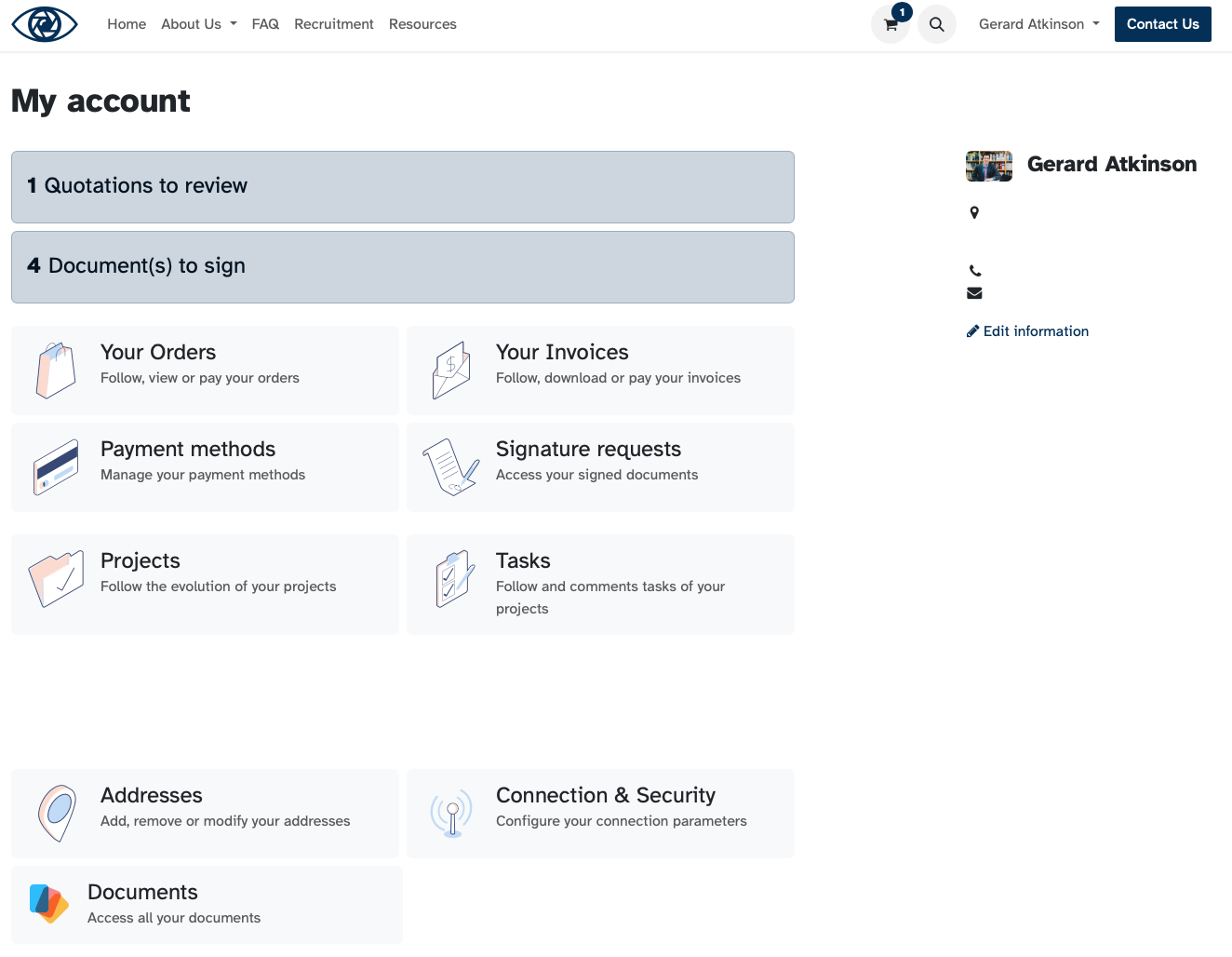
Don't worry if your home page doesn't have all the options as yet, many of these will be added automatically once you put in an application. Here's an overview of each option:
- Your Orders: This is where you can look at current or previous "orders" for reviews, determinations, and amendments.
- Your Invoices: This is where you can review, download, and if needed pay your invoices through our payment platform.
- Payment methods: If you want to, you can automatically set up a payment method such as a credit card for paying your invoices.
- Signature requests: If we send through something that you need to fill out and sign, this is where you can access them. We use electronic signing for our documents so that you don't need to print anything out.
- Projects: This is where you can access each of your applications. Each application is treated as a project in our system, with specific tasks that are assigned to our team. This way you can monitor where each task is at and the progress of the review in real time.
- Tasks: This is a bit like the projects page, but listing out all the tasks associated with each project.
- Addresses: You can update your billing address here if needed.
- Connection & Security: Here is where you can change your password, as well as set up an authenticator app for your account (which we recommend).
- Documents: Documents that are uploaded or added to your application are reviewable here.
On the top right hand side there are also your contact details, and you can edit these by clicking on "edit information".
Once you have registered an account with us, you can then go to our services page and begin an application by adding the relevant application to your cart and checking out, where you'll then be able to upload supporting documents and add details of the project before arranging payment.
Hopefully that covers everything you need to know to register! If you do run into any issues please let us know and we can sort them out for you.